For Sale, News, Tips and Other Useful Stuff
This page is being constantly updated.
(Add your tips or comments by clicking here - we will post the best after checking them)
Links
to information on this page | Links
to technical and user information | |||
 Storage
Devices Storage
Devices | Special tuning capabilities of the Synclavier | |||
 Keyboard Keyboard |  Reliability
/ Maintenance Reliability
/ Maintenance |
Synclavier II Area | An introduction to the Synclavier II | |
 News News
| Technical Information Index | Synclavier HELP commands | ||
Synclaviers
For Sale 
live the dream | ||||
 What machine should I buy?
What machine should I buy? A quick guide to help you choose |  Important Notice to buyers
Important Notice to buyers How to spot a genuine 9600 Synclavier | |||
Tips
From Michael Whelan | ||||
|
| ||||
Storage Devices
- February 04 : Hard Drives: 50 pin SCSI Hard Drives with full SCSI command set (as required by the Synclavier system) are no longer manufactured. We can provide a 64 pin replacement 'Data Recording Standard' device with Synclavier compatible firmware installed. This just requires the addition of a 50 pin conversion kit to replace most existing Synclavier drives. If you have removable drives this will require us supplying a special replacement removable cannister. This only applies to drives fitting to the Synclavier or Direct-to-Disk SCSI busses, Mac SCSI busses can use any SCSI drive.
- MAY 03: Poly RAM: NEW PRICE REDUCTION IN MegaRAM. Call us now for new low low prices for MegaRAM. Each MegaRAM card gives up to 10 minutes of dedicated sample time. Buy now while the price and the dollar rate are low. Call now or e-mail us for latest price. Especially useful if you are contemplating purchasing the new Synclavier MegaMusic library.
- February 03: Poly RAM: As users will already know, we use Military spec. RAM for sampling for many reasons. This does make the cards seem expensive when compared to the Mac and PC world. However it does give us greater reliability and capabilities not found in standard RAM. Due to the threat of war (at the time of writing) military RAM prices have surprisingly fallen significantly. Contact us now for an up to date quote, you may be surprised that at last you can go for that extra memory you longed for.
- November 02: Optical Drives: The 'Synclavier Special' M.O. drives from Sony are now available. With 5.2Gb storage capacity, four times the speed of the older M.O. drives, massive RAM caches, verification while writing, and auto cleaning laser and lens these drives are the next generation device for your libraries. They read all previous formats BUT do not write to platters below 2.6Gb in capacity. Also available are special metal enclosures with front mounting power switch (essential in our eyes) and an ultra quiet high power cooling fan. These drives are alreasy seeing active service to user's delights.
- June 02: Optical Drives: From June 1st, the T5 and T6 Magneto Optical devices were discontinued. The manufacturer has decided to pull out of the M.O. market. We are currently in discussions with Sony to supply an M.O. drive specifically for the Synclavier system which can read all previous platter formats.
- March 02: DAT backup drives: The DDS backup drives we used have been discontinued. The new higher capacity replacement DDS model is compatible with the older model but is higher priced. Prices vary day to day with foreign currency exchange variations, call if you need an up to date price.
- June 01: Optical Drives: From June 1st, Magneto Optical devices went up in price a whopping £220. Users with the PCI upgrade can now choose the new T6 Optical Device which offers storage of 5.2Gb per platter. (You will need a SCSI interface in your Mac). The drive can read all previous platter formats.
- June 01: Optical Devices: There has been discovered a limit in the maximum optical storage device. This equates to between 8.5 and 9Gb. So if you have a 30Gb hard drive and you format it as a Synclavier Optical Device you will find it ignores the remaining disk space.(but takes the full 30Gb time to format)
- May
01: Hard Drives:
IMPORTANT: Seagate Technology have stopped
manufacturing 50 pin hard drives suitable for use in the Synclavier
audio system. This is a problem for all users of removable hard drive canisters.
SES has purchased the last of the devices available. But they are going fast!!!
There are not many left and there will be no more after these are sold. These
devices have special firmware to run in all applications with the Synclavier audio
system with no modifications required. They even come pre-formatted to the Synclavier
audio system specification. These drives are built to a much higher specification
than standard SCSI drives and contain the full SCSI command set and parity recognition
firmware. These drives are particularly suitable for users who never power down
their systems as the mtbf is extremely high (although we do recommend 'sleeping'
disks overnight).
- April 01: Back Up Drives: We are currently running tests on reliability and speed of using a single M.O drive to back up projects in place of the existing DATA DAT drives in the Direct-to-Disk system. We will keep you updated on our results.
- April 01: Back Up Drives: Wang DAT drives have not been manufactured for many years, and the HP equivalent was phased out last year. At SES we have a DDS DAT back-up solution using the latest technology DAT back-up drives. Faster and more reliable. We can help you make the latest technology compatible with your old archived projects.
- March 01: Optical Drives: M.O. drives are recommended to all users who are still using the old style 'big blue' optical drives as these drives can no longer be supported. We can transfer your sound lib data to the new format.
Keyboard
- NEW!! Poly Pressure Problems. If you have a problem with 'keyboard pressure' response then read this. We found that systems with a non-linear response or no full scale response can be cured with this quick easy fix. Create a file in the top level of W0: called .SMAP-7 and the problem mysteriously disappears. We are not sure why this file fixes the problem (it's the filename of the Tripp keyboard pressure map so there is a link of sorts) but are looking into it. Do This in W0: top level:
Ready> NEW .SMAP-7
Ready> SET TYPE DATA
Ready> SAVE
- Keyboard Button Panel Summary Document. Written by a Synclavier owner, entitled 'SPEED-O-MANUAL' this is a quick reference to the functions (including hidden ones) of the VPK keyboard buttons. It is in pdf format and is 3 pages long. Worth downloading and printing out. Download Document.
- The
keys on my VP Keyboard make a "brushing"
sound or notes are "sticking". What happened?
-
1. The flags at the back of the 'whammers' are rubbing against the sensors or the back plane. The fix for this is NOT to trim the flags but to adjust the support that the keys are fixed to so that the flags are central to the sensors and not touching the back plane.
2. If only one is touching it either has a broken pivot and is therefore at an angle (call SES for a replacement) or was previously replaced and always rubbed, this is normally a flag glued slightly too far back (very rare but I have seen it) in this case, peel the flag off the whammer and re-adhere correctly.
3. Sticking keys can also be cured by adjusting the whammer mount and the A-Frame. A knock to the keyboard in transport can shift the whole whammer mount left or right normally causing the left or right key to stick. If a key has distorted due to humidity, the whole keyboard has probably suffered as it is a wooden construction, we can only adjust as best we can in this case.
- Some
red buttons on my keyboard (both VPK and ORK
models) stick.
Caused by foreign substance (most popular being soft fizzy drinks or beer) or by years of sweat from hard toil. These buttons are military spec. so last for a long time. Do not panic, remove the metal front plate and use sparing amounts of switch cleaner. Exercise button, wipe off surplus and replace metal fascia. Better still, call SES to clean all 152 buttons.
- My
knob drifts or prefers the right to the left.
Not a sexual deviancy, but a simple problem that occurs with age. The potentiometer has to be centrally aligned and it's value is read by the computer at start up. If the pot is not centre there is more value on one side of the 'central' than the other. If you notice fast increments and slow decrements then call SES to have your knob calibrated. If your knob drifts - to test press the SPEED button and it should not drift from its present setting ever (default is 1) without you turning the knob - it is either very off-centred and needs aligning or it is worn and needs replacing.
- The
keys on my ORK (old
style) keyboard are 'bouncing'
or missing notes.
This is caused by the wire contact at the rear of the key on the original keyboard either corroding, or the grease applied hardening. Either way, we can dismantle the keyboard and resurface the contacts and regrease them ready for another 20 years of faithful operation.
More to be added soon.....
Software
See Latest News for what's available and what is coming in Software Releases. Click here for documentation and downloads
- Jun
15. Cameron
Jones has released Release 5.3 S/W to run with the new BTB processor which interfaces to any Mac with a Thunderbolt port.
Contact us for more details.
- May 06 . Cameron Jones has released the OS/X Release Synclavier software. This is available for download direct from Cameron at www.synclavier.com.
- Feb 04. Cameron Jones is currently writing the OS/X Release Synclavier software .The current PCI software (Release 5.2 see below) will NOT work with OS/X as the PCI card is not initialised at start up.
- June 03. Cameron Jones is currently with Apple studying OS/X for future releases of software porting.The Release 5.1 PCI software will NOT work with OS/X as the PCI card is not initialised at start up.
|
Using the new release (5.0 and above) software you no longer need to call your timbre patch .newdata files by this single name. This means you can organise your patches by NAME! (can you believe we never thought of that before now???)
|
- May 03. Demas has released Release 5.2 software. Much more robust (coping with Mac O/S and PCI conflicts better) and now including the amazing PowerPants™ software package. Convert any sound file to any sample rate/format/word length, includes multichannel surround sound formats, batch processing, DVD sound tracks, and lots more. Voted by independant experts the best performing algorythms available.
- June 02: Demas has done a complete rewrite of Release 5.0. Now there is a Release 5.1 available which is the most robust release of software for some years. All the niggling bugs have been removed and the software runs for days with no hang-ups or crashes. We have tested this release against most major software packages running concurrently and have no problems to report. E-mail us if you would like more info on this release.
More to be added soon.....
Reliability
- The Synclavier system has by far proved itself to be the most reliable digital audio system available EVER. In Europe we still have almost every system working regularly, some systems work for 24 hours a day, 7 days a week and have been for the last 10 to 15 years with almost no service call outs. No other system can claim this record.
- The most important reliability factor is common sense. These systems are built using high quality parts, military spec. parts where available, and all parts are over rated and not stretched to the top of their limits.
How To Keep Your System Trouble Free
- 1. Operate the machine in a clean stable environment. Dust is a killer. In 10 years those fans can vacuum a room clean of everything. Clean air and a regular de-dusting stop overheating. Stable temperatures - Hot rooms will reduce the life span of heat sensitive components, especially power supplies, drives and RAM.
- 2. Power supplies. Have them regularly checked and adjusted by SES. They will drift slightly through use and can put a strain on components if they get low or high. It takes very little time to do, but can save a lot of money and down time.
- 3. Mains supply and connections. These machines have a high current demand. A good clean mains power source and most importantly, good quality mains cables and connections. NUMBER ONE problem with towers are loose mains leads leading to overheating, corrosion and random system crashes. Someone moves a tower to get to something and the cable gets pulled a little. A loose connection generates heat and arcing. This leads to corrosion of contacts which in turn leads to more heat. Result - poor conduction and random system crashes. Easily prevented but equally as easy to overlook or forget. We can replace connectors with special heat resistant connectors and high quality cable.
More to be added soon......
Top Tips and FAQ's
Answers to questions asked and tips from SES and other users, key words are bold, new tips are red to speed your perusal.
Check out our new software tips above for more useful tips and shortcuts.
- New Tips Just In:
- You
can save a lot of settings by clicking on the WRITE button near the top of the
Q page. Two useful settings I use it for is FINAL DECAY and the EVENTS window
on the Q page. Dial in a small amount of final decay - 30ms - 100ms. Click WRITE
on the Q page. Every soundfile you load (NOT a timbre from the A page this has
separate settings) will have this final decay. Why? To stop files ending in an
abrupt click when auditioning them or playing them.
EVENTS: In the events window of the Q page. Select SET DISPLAY OPTIONS and set them how you would normally set your page. Now click on WRITE. The EVENTS page will now always open with this setting.
TOP TIPImport and Export MIDI files with the PPC upgrade.
Open the MIDInet program in the Synclavier PPC folder, under FILE select IMPORT.
Navigate to a MIDI file on your Mac drive. Open this file and wait while the conversion takes place.
To hear the sequence you will need to SMT-SKT some timbres or soundfiles into each track.In MIDInet you can select VIEW ALL ACTIVE TRACKS.
This will give you track names, a clue to which instrument was on each track.Alternatively go to the Q page and select the EVENTS option. Each track you view will have the title visible.
- If you edit a track's Timbre while it is active in a sequence (by linking it to the keyboard timbre in "SKT blinking" mode - SKT+Track button) this edit will be saved with the sequence even if the edit was not confirmed (by pressing SKT again). Should you accidentally forget to confirm the edit, or if it has exited the edit mode preventing you confirming the edits (happened to me before), just save the sequence and recall it. - Fabian.
- Hey try this! Reverse loop a sample, then mark an end point. The damn sample will loop (not reverse) from wherever you mark an end. 17 years later, I find it out! Damn box still amazes me! Cheers, Bill Turchinetz
- If working on a film / video which needs to have loops of ambs lasting more than the 4 minutes the Synclav allows, set the speed to a real low value, and loops will play for days! - From Bill Turchinetz.
- Great tip for constructing Drum loops. Take a pre-recorded drum loop and record it to track 1. Add an Independant Loop to track 1 so the drum pattern plays constantly. On the L page using the waveform for guidance, move the cursor to the start of a drum hit, e.g. a cymbal, and change the MARK START to this point by typing A J. Now press record and listening to the looping track record a short note into track 2. Now you will have added just a cymbal from the first loop. Now move the MARK START point to the Bass Drum and record this to track 3. Now the Bass Drum will be added. You can carry on to your hearts content using as many tracks/start points as you like. NB: This information is NOT stored when the sequence is saved. Record the result to a new sample or to disk before you delete the sequence. Thanks to Paul Hardcastle for this tip.
|
When entering note data while creating a patch on the 'I Page', instead of typing in the note name such as C#3 try this; Press the C#3 key on the VPK keyboard. Just type 'xx' into the note area on the I Page (such as start note, end note, or transpose note) you wish to edit and the last note you played on the VPK keyboard will magically appear! This only works on later software versions. |
- On the I Page, after you delete a sound file name the other files close up on the list. To force a gap again so you have ordered patch info displayed just do this - click on the soundfile you want moved down one place and type '-' (minus sign) a new blank patch entry gap will magically appear. You can force as many gaps as you like.
- Our OLD best ever TOP TIP EVER: On the O Page, after you delete a project the others close up on the list. To force a gap again so you have ordered projects displayed just do this - click on the project you want moved down one and type '-' (minus sign) a new blank project gap will magically appear. You can do this to any project at any time and force as many gaps as you like.
- Still
to this day the PostPro wins blind listening tests, therefore we always suggest
never mastering through the digital outputs. Always record the analogue
outputs (preferably through an analogue desk input) and master the main mix to
44.1kHz ready for CD without the need of sample conversion and we still recommend
the use of analogue processing of the final mix. Shoot us down in flames but we
have found in listening tests that Post-Pro through analogue final route to master
digital recorder gives best results (as far as the human ear is concerned anyway).
NOTE: For best results use a 'D5' revision card in voice position 8 and 16 (snowflake bug upgrade) to lower the noise floor.
- Constantly asked question; Why does the Synclavier sound so damn good? Answer. One reason is that the Synclavier and the Post-Pro both use Digitally Controlled Analogue Volume Envelope Control. This means that when we output a low sound it is still at full 16 bit resolution. It is ALWAYS at 16 bit resolution even when the volume is zero! This is another reason why we recommend never mastering from the Digital ouputs of the Post Pro. Read this article for more information
- The trackball/mouse do not work in diagnostics, if you try to use them you will go into any diagnostic program at random. In the latest release of Software (5.x) the mouse DOES work on the I page at long last. Hopefully soon it will only be necessary to hit the keyboard note rather than type in the name of each note in a patch. Update: Now you can. SEE TOP TIP ABOVE!
Timbre and Sequence Save and Recall Tips
| IMPORTANT When writing a timbre to the A-Page, make sure the operation is confirmed in the keyboard window. If
the buttons are not pressed and held in the correct order this operation can fail
and the timbre will be lost for ever if you load a new sound. If unsure do it
again. THIS
is the correct order to store a timbre in Bank 1 Entry 7: TIP: You can use an empty sequence track as temporary storage for timbres as you work. Just press RECORD and your changes will be kept in the first available sequence track for later recall. (Lost if you recall a new sequence). |
- Can I save timbres any other way than the keyboard buttons? - Sadly the answer is no.
- When writing a keyboard 'bucket' sequence, make sure the operation is confirmed in the keyboard window. If the buttons are not pressed and held in the correct order this operation can fail and the sequence will be lost for ever if you load a new sequence. If unsure do it again.
- *Save* sequences regularly as you work on them and save many versions so you can go back through the work process. e.g. myseq1, myseq2 etc. Use the S Page for editing and you have the UNDO button in case the result is not what you expected. In fact this undo stays valid even when the machine is powered down. At any time you can go back to the last S Page edit by clicking on the S Page Undo button.
- You can write protect your sequence to prevent accidental erasure or overwrite. In the Motion Control Panel on the Q Page there is a 'P' box on the right side. Clicking this write protects your sequence. Clicking again removes protection.
- NEW TIP: Also using the Motion Control Panel you can name, rename, recall, save and unsave any sequence. Don't forget to use the 2 line Caption window below the sequence name. We strongly recommend putting the date and time here if nothing else, months later this can be a great help to finding the latest edited version.
- NEW TIP: Did you know you can 'tree climb' from the Motion Control Panel? In the box where the sequence name appears, type in a subcat name eg. W0:MYSEQ: (add the : at the end) then click the up and down arrows and every seqence in that subcat will be stepped through alphabetically ready to be recalled.
- On the VPK button panel, you can clear active or lit buttons by pressing the CLEAR button.
- When transposing on older versions of software, remember to cancel the transpose function by pressing the button again. If you forget, your whole sequence or just soloed parts of it will be transformed with every key you press. REMEMBER: If you transpose using the keyboard button, it will not be obvious later on or if printing or sending MIDI information. Best to use the TRANSPOSE option on the S PAGE. - Update Feb 04: The tranpsose button automatically cancels after a single keyboard note press in Release 5.1 and upwards.
- If two different soundfiles share the same name in different subcatalogs and/or on Optical, the system will load the first one it finds. Always use unique names. Avoid obvious ones like 'BELL' or 'HORN'. Use the Caption facility on the L or the R page to give a good description of the sound.
- Use <control-C> from the I page or the L page to go direct to the B Page to select a new sound file. Selecting the sound file will automatically take you back to your previous page with settings unchanged.
- If you have a 64 or 96 voice system, you can only record into Poly Bin 1.
- To quickly deselect a blinking track and select a new one to record on, press both tracks together.
- Each sample edit time is accurate to 6 decimal places, the first 3 are milliseconds the second are microseconds - e.g. 1.571 840
- To paste more than one copy of the edit buffer into a sound file type <.editbuf,n> n = number of times to paste.
- A
keyboard loop is not part of the sound file information, it is stored in the timbre
so is only saved in a timbre or in a sequence track.
Top loop tip!!! Set up the desired length of a loop (Harmonic 1+ knob adjust) then hold HARMONIC 2 and press START. The computer will search for the nearest perfect loop point. This can then be fine tuned if desired for effect by the silver knob. If you are not happy with this loop try this.... hold HARMONIC 1 then press CONTINUE. This will adjust the loop length to try to improve the results. (Alternative permanent looping options are available on the L Page).
- When using chorus, use whole numbers or perfect divisions for musical effect. 1 = unity, 2 = one octave above (x 2), 0.5 = one octave below, 1.5 = perfect fifth above, etc.
- What
are the Keyboard Envelope buttons for?
They control the volume of the keys across the keyboard: From two points that you select, the volume of each note is gradually softer the further away you play from it, in between these points the volume is normal.
--Press and hold LEFT KEYBOARD ENVELOPE while you play a note. Everything to the left of this note will be decreased in volume in a slope.
--Press and hold RIGHT KEYBOARD ENVELOPE while you play a note. Everything to the right of this note will be decreased in volume in a slope.
- What
are the Dynamic Envelope buttons for?
They select which timbre should sound dependant upon the dynamic controller level for each note. Typically you would assign velocity to volume and have a note playing in one timbre only when hit softly/played quietly, and a note played from another timbre if pressed harder/played louder. Useful for expressive playing, e.g. overblowing a trumpet when played really loud or distorting a guitar. For assigning to velocity follow below, although any other RTE controller can be used.
Try this example and experiment settings for taste. You must have at least 2 active partial timbres for this to work.
1. Assign velocity to partial volume AND Dynamic Envelope. (Press and hold VELOCITY, press PARTIAL VOLUME then press DYNAMIC ENVELOPE LOW).
2. Press the PARTIAL SELECT TIMBRE 1.
3. Press DYNAMIC ENVELOPE LOW and dial in the number 0 (0 for least velocity 8 for maximum)
4. Press DYNAMIC ENVELOPE HIGH and dial in 5
5. Press PARTIAL SELECT TIMBRE 2.
6. Repeat steps #3 and #4 above, dialling in 5 for LOW and 8 for HIGH.
Now when a key is hit softly timbre 1 sounds, when harder timbre 2 sounds. Overlaps are allowed and encouraged, all 4 timbres can be set up for maximum expression.
- How
do I make the velocity suit my heavy/light handed playing?
If you want to reach maximum volume with a light touch but give a large range of volume values, set VELOCITY SENSITIVITY to it's highest and VELOCITY RESPONSE to a medium value (experiment for your weight of play). If you are a hammer hand, then set SENSITIVITY to a mid-range setting and RESPONSE to minimum. - This only works if velocity has been assigned to partial volume.
POLYPHONY AND NOTE ROBBING TIPS
- Hold down POLYPHONY MODE and press STOP repeatedly while the sequence plays to see how many voices are being used at any time.
- Use POLYPHONY MODE to restrict the number of voices a track can use at any one time. - SKT the track to the keyboard, press POLYPHONY MODE, dial in the maximum number of voices you require for this track (1 being monophonic). SMT the timbre back into the sequence track.
- Update Feb 04: In MONOPHONIC mode there are two settings that toggle each time the POLYPHONY MODE button is pressed. AUTOPHRASE ON and OFF. IF set to OFF each time a key is pressed the first note is cancelled and the second plays from it's start. When AUTOPHRASE is ON the second note played cuts off the first but starts play from mid sample (or FM sound) at the point where the previous note was at, not at it's start point. Try it if this doesn't make sense.
- How
can I check if any voices are being 'robbed' (not sounding)?
Go to the S Page and under settings turn 'voice check' ON. If a voice is ever not played because you have run out of voices, a message will flash up on the keyboard saying; 0V on track 8 for example.
| NOTE ROBBING EXPLAINED My sequence/keyboard timbre uses only one voice per note but is note robbing even though I have not used 32 notes at any one time. Why? Chorus uses additional voices, but by far the most common reason for running out of voices during sequence playing is a track using long decay times. The logic behind Synclavier voice assignment is as follows; ASSIGNMENT
LOGIC: Find any available voice that
is free, if none are available, find a voice in the same sequence track that is
in final decay and steal it's voice. If none are available then do not play the
voice. This means a track with long decay can be affecting another track and you
may spend ages looking for the fault on the track that does not play to no avail. |
- How
do I force sounds to use a particular poly bin after I have created my
sequence but find it is note robbing?
Go to the H page, reassign poly bins to any tracks used in the sequence, save the sequence. Now recall the sequence and the sounds will be loaded into the newly selected bins. If this fails, erase the sequence (after saving it), erase Poly Memory and then recall the sequence.
- I
have a long atmosphere on a track with mod wheel assigned to volume. When I start
my sequence from a point half way through the atmosphere the sound does not
play, if I start from the beginning of the sound it does play. Why?
The sequence 'looks back' a certain amount of events to get RTE information, if there are too many RTE events then the note will not be reached so is not triggered. To fix this press SEQUENCE NAME and dial in a new bigger 'look back' number. This is a hidden function of the SEQUENCE NAME button. Try this first if ever a sequence does not seem to be playing when you know there is an event there.
- I just
did a Cut and Paste edit on my sequence and now no sounds play on one track
even though I can see the events. Why?
When you cut the track you also cut the RTE information. If an RTE is assigned to this track (such as mod wheel or pedal to volume) it is not being given an RTE start value and is therefore not sounding, insert an RTE event and enter a value to check if this is the problem.
- We at SES recommend disconnecting the FM from the multichannel outputs and using the stereo FM outputs only. This removes the FM background noise from the MCO's and allows the use of the panel filters. The FM sounds sweeter from the FM stereo outputs anyway and doesn't knock the top off the desk meters. Update Feb 04 - Note: We have found on some systems that the stereo routing is incorrect using the FM outputs. The right channel routes to both left and right output connectors. We are looking into the fix for this problem. Update June 05 - We have found the problem. Call us if you need us to implement the cure.
- ALWAYS use balanced line connections to the FM output - this eliminates FM background artifacts.
- How
do I access Harmonic control buttons 25-36?
We are often asked this question and can happily supply the answer here. You can only access 25 - 36 from the analysis software module in resynthesis.
- Did
you know that the harmonic control buttons also control phase as
well as volume of each coefficient?
Hold down one or more HARMONIC CONTROL buttons while you turn the knob to change the phase from 0 to 63. (0 =0, 63 = 360 degrees).
- What
is my HARMONIC ADJUST button for?
Used by the FM system to adjust sideband frequencies. Simply put: Positive numbers gradually increase sidebands above middle C while decreasing those below, negative numbers do the opposite. Why? One example is to increase the brilliance of low notes without producing harshness in the high notes.
- What
are the Filter and Keyboard Outputs on the back of the keyboard for?
These can be used to connect the keyboard to outboard filter units, oscillators, envelope generators, etc.
- Control
the knob values accurately from your Mac keyboard (useful if your knob
is playing up or not within reach).
Alt + to increase value by one
Alt Ctrl + to increase by 10
Alt Shift + to increase by 100
Alt Ctrl Shift + to increase by 1000
Replace the '+' with '-' to decrease the values that appear in your keyboard window.
- Pressing the SPEED button toggles the speed between 1.000 and 0.960. When the speed is set to 0.960 the click rate is expressed in frames-per-beat instead of the normal beats-per-minute or milliseconds. The difference between 1 and .960 equates to 25 frames to 24 frames conversion.
- If
all 32 keyboard sequence tracks are recorded on, if you hit record with a new
timbre on your keyboard the machine refuses to record, why?
Go to the H page and assign a new bank of tracks to one row of your keyboard buttons. The system will only record if an empty track is available on a keyboard TRACK SELECT button.
- If you inadvertently activate either tempo or meter mapping, you can erase them for the entire sequence by pressing and holding CLICK RATE and SPEED then pressing ERASE twice.
- If the sequence contains an independent loop, the END LOOP button is lit only if the TRACK SELECT button for the track containing the loop is pressed. If the sequence has an overall loop the END LOOP button is always lit.
- Step Editing: A little known function but can be useful. Turn on external beat sync mode by pressing EXT SYNC MODE twice (make sure nothing is connected to Ext Clock Input on the tower). Now turn step editing on and off by pressing TRANSPOSE + START or STOP. When step editing is on and you press START the sequence waits for a trigger from the C3 key. Every time you hit C3 the sequence proceeds one step to the next tempo set using the speed control. If this sounds complicated - just try it and you will see what happens.
- If you mess up your pedal, mod wheel, breath or ribbon controller while recording but the notes are good, use OVERWRITE to change just the controller and leave the notes intact: Press OVERWRITE + RTE (e.g. Mod wheel). Set the controller to the correct value for the start of the sequence, solo the correct track and press RECORD and now adjust the controller while you hear the sequence playing. To stop the Overwrite function press CLEAR + OVERWRITE.
- How
can I change the pitch of everything to match a track or orchestra, for example
to concert pitch?
Use OVERALL TUNING to affect the notes on all tracks and on the keyboard in real time, the default tuning is 440Hz. Change to 442Hz for concert pitch. The new tuning remains active until you change it or turn the system off. See also Special tuning capabilities of the Synclavier
- How
do I create a SPLIT Keyboard?
Press the SPLIT button once and recall a timbre. All notes to the right of B2 play this timbre.
Press the SPLIT button twice and recall a timbre. All notes to the left of C3 play this timbre. (See note below).
- When playing with a SPLIT keyboard only the right hand timbre is recorded in the sequence, if you want to record the split, create a new timbre with 2 PARTIAL TIMBRES, one on the right, one on the left.
- To erase all notes on a track but to leave the timbre intact after an erase, solo a track, press and hold STOP and press ERASE twice.
- TOP TIP: On the S Page, many new hidden parameters can be selected by clicking on a selection in the top window and rolling the track ball while holding down the mouse/trackball button. Many very useful functions are hidden here and it is amazing how many people are unaware of this.
- On
the S Page why do some of the motion control buttons have double lines
around them?
These are destructive, such as record and erase.
- TOP TIP: In Editview when using a BPM setting other than 120 the drawing of the notes and cues will be inaccurate, scrubbing to a time line is very confusing. To solve this, set BPM to 120 and change the SPEED to match the old BPM setting. Use this formula: SPEED = BPM/120. So for a BPM of 90, SPEED=90/120, so set the SPEED to 0.75 (90/120) and Editview will show all events and cues correctly and the sequence will play at 90BPM.
- Increment numbers anywhere in the RTP by pointing to the number (or part of the number) you want to increment, holding down the COMMAND (the key with an apple on it) and CLICKing the mouse/trackball button. To decrement the number use ALT + CLICK.
- The BOUNCE button works as a 'move' command by default. Hitting BOUNCE, TRACK 1, TRACK 2 moves the data from track 1 to track 2 and leaves track 1 empty. To truly bounce track 1 to track 2 and leave track 1 data untouched the button sequence is; BOUNCE, TRACK 1, TRACK 1, TRACK 2.
- On the ORK keyboard there was no Justify button, so the BOUNCE button was used by hitting it twice. This button double use was faithfully transferred to the VPK keyboard and to this day BOUNCE doubles up as the JUSTIFY button even though you have a dedicated button sitting there eager to be chosen.
- TOP TIP: Change Multi-Channel track routing fast from the keyboard. Hold down TRACK VOLUME and TRACK ROUTING together. Now select a TRACK button. Whatever number track you select will become the left hand MCO output, the right hand output will automatically be incremented by one. i.e. TRACK 1 = MCO 1 left, 2 right. TRACK 2 = MCO 2 left, 3 right, TRACK 3 = MCO 3 left, 4 right, etc.
- It is not possible to unwrap loops if a live click is used.
- MIDI Mapping will NOT work if you have a MIDInet unit attached (even if you have the standard MIDI unit).
- Do not use MIDI sync when recording or playing back on the DTD.
- How
do I stop my Synclavier keyboard sending out spurious Pedal information to other
MIDI devices as I have no Pedal connected?.
You can filter out the Pedal or any other RTE information being sent by holding the MIDI key and pressing the RTE to filter. Press again to resume the sending of information.
- When
I have my Synclavier connected my Synth keyboard goes to zero volume for some
reason. How do I stop this?
See the MIDI note above. Filter out the Volume Pedal (PEDAL 1) information.
See the KEYBOARD SECTION above for a useful keyboard button panel reference document to print out.
lots more added soon....
Latest News
(See Software for the latest software release information)
- The Synclavier wins more advertising awards.: The Synclavier is still used in a bulk of TV and radio advertising and has won awards for operators for the past 20 years and still does every year. We applaud those steadfast operators for their sterling dedication.
- Two huge Synclavier upgrades.: Two users in the field of music production have upgraded their 9600 systems to full 96 voice capacity. This enables them to utilise the massive MegaMusic sound library to maxiumum effect.
- The UK Government embraces Synclavier: The UK government has been using the power of Synclavier for multi-lingual instructional recordings. The system they used is now fluent in 13 languages!
- Batman embraces Synclavier: If you go to see the Batman film due for release in 2005, listen out for the awesome sound design capabilities of the Synclavier. A custom built Synclavier was specially ordered for the film production to use it's versatility and it's capability to invent huge sound effects and backgrounds.
- New Owners: We have a number of first time owners in 2005 which we welcome to the Synclavier Owners Club, including the UK supergroup Coldplay, who bought a system to use on their newly released album.
- Benny Andersson upgrades all systems: Composer/Musician/Rock Star and ex member of ABBA, Benny Andersson, has upgraded his Summer House system and his main studio system in Stockholm to over 1 hour sample memory per system. Ensuring he got the maximum flexibility from his 112 stereo voice systems.
- Two more new first time Synclavier owners: Joining the family of Synclavier owners we are pleased to welcome two new owners in Europe. Major system upgrades for users in Germany, Sweden and England. New system goes into action at Oceanic Studios in London. Benny Andersson upgrades to the largest amount of sample RAM of any user worldwide with a staggering 3 hours of dedicated military spec. sample RAM. New custom built 'road system' Synclavier gets delivered suitable for touring. 9600 system is installed in 'home' studio in England. Synclavier system installed in music studios in London. A busy start to 2004. The new MEGAsound library continues to be very popular and demand outstrips supply. Please contact us if you need one soon to ensure your order is received when you need it.
OLDER NEWS
- Pete Townshend takes delivery of a custom build 9600: Composer/Musician/Rock Star and member of The Who, Pete Townshend, had his 'road' 3200 upgraded to a full spec 9600, custom designed and built by Steve Hills at SES. The system includes 32 stereo FM voices, 32 panning Poly voices and 16 MCO outputs. To see how it was done see Custom 9600 for pictures and the story behind a machine we are extrememly proud and excited at.
- Benny Andersson upgrades 3rd System: Composer/Musician/Rock Star and ex member of ABBA, Benny Andersson, has upgraded his Summer House system to be fully compatible with his main studio system in Stockholm. This enables him to carry on work while relaxing in his summer retreat on the sea front with no limitations. The system is a 'portable' 96 voice Synclavier, plus a full spec Direct-to-Disk system with removable storage and a custom built Mahogany VPK keyboard.
- New Sound Libraries: New Synclavier Sound Libraries from The Digital Toy Cupboard
For Sale
***25 YEARS ANNIVERSARY SPECIAL!!!*** To Celebrate the 25th anniversary of Synclavier this year we are building a full specification Synclavier II. Using parts we have in stock this will be an 'as new' machine with every extra we can throw at it. It will also look special (pictures will be released when we have finished building it). We chose this model Synclavier as it is the 'Classic" Synclavier from the early 80's and is in so much demand these days we have a waiting list for used ones. Nothing else sounds so warm and human as the Synclavier FM, and of course you can sample your own sounds and resynthesise them on a Sync II.
It will come with our complete FM sound libraries pre installed and a large selection of samples sounds ready to play or resynthesise!
Sorry! This wonderful example of Synclavier history has been sold to an undisclosed happy buyer. Scroll down for more Synclaviers For Sale
We sell new and refurbished Synclavier systems with full warranty. Please E-mail us for details and prices, these systems are still in strong demand so details change weekly, see below for some late details.
What Machine to chose?
The Synclavier II was the original FM only system, with the option of a mono sampling unit. (Only one 50kHz mono voice could sound at a time). The later PSMT systems had FM and 100Khz Poly Sampling Voices (all sample voices could sound at once up to a maximum of 192 DAC's).
The early Synclavier II synthesis system (FM voices) is currently in high demand. We have a waiting list for these machines. We do however have the later Synclavier PSMT with sample voices and the FM voices. This comes with the late model 'VPK' keyboard and later software. The early FM systems came with the original smaller 'ORK' keyboard which restricts the upgrading to later software and hardware. (You lose a lot of features such as MIDI and sound storage).
The later model Synclavier PSMT, does normally include stereo FM voices (as opposed to the early mono FM voices), and is fully capable of FM resynthesis just as the early machines were. Later machines also come with MIDI interfaces, SCSI hard drives and Mac interfaces. These machines are incredibly powerful and sound like nothing else (100khz sample voices) and come complete with a large collection of samples from the world famous Synclavier sound libraries.
The
9600 Tapless Studio is the ultimate studio
package and includes every option to make your production complete.
See 'Inside
the Synclavier' for more details.
|
Synclaviers
for sale - Currently in stock we have;
(Scroll
up for help choosing which model is right for you)
|
|
|
|
|
|
|
|
Email us for details.
(don't
forget to tell us which machine you are interested in)
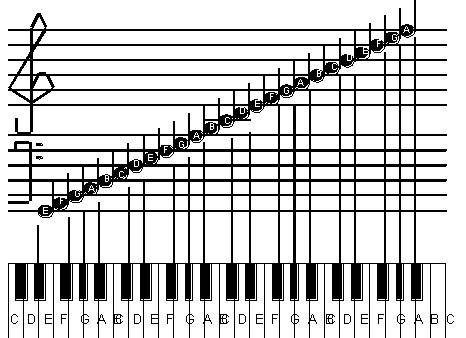
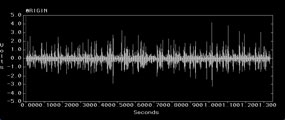













 What
makes the Synclavier so different and special?
What
makes the Synclavier so different and special?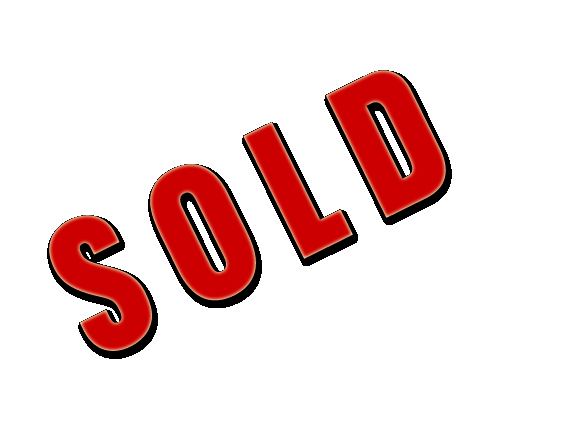 -
PPSD system. Late model Synclavier and Direct-To-Disk system in one tower.
Sexy black skins and white door.
-
PPSD system. Late model Synclavier and Direct-To-Disk system in one tower.
Sexy black skins and white door. The
Ultimate all in one production system.
The
Ultimate all in one production system. 

