
DEMAS,
Inc.
Release
4.0.2 Notes
May 1. 1997
Data Interchange
Compatibility
Real time data (e.g. sequences,
sound files, timbres, etc.) may be freely interchanged between release 4.02 and
and earlier releases. These data
structures have not been changed in any way.
There are, however, some
incompatibilities between the old MONITOR and the new Real Time Software and
vice-versa that will make it difficult, although not impossible, to intermingle
the Monitor and RTP versions. In
particular, the new Monitor supports two optical disk drives, and supports a
much greater diversity of SCSI addresses for optical storage. Earlier utilities and Real Time
Software will not recognize the new settings.
If there is an urgent reason to
intermingle new and old software, using an earlier version of CONFIGUR may be
your best work-around. Please let
us know right away if there is some problem with the new software that can only
be alleviated by reverting to an earlier release.
What's in
Release 4.02
4.02 contains a number
of bug fixes, plus a host of new storage-related features. It also adds MIDI Time Code capability
to the Real Time Software
Additions to the
Operating System and Utilities;
•
Improved SCSI error recover for media errors and other drive problems
•
Support for removeable media hard drives as W0: and W1:
•
Support for a greater range of Optical devices, Hard Drives supported as
Opticals.
•
New Optical Utilities for copying optical media.
•
Expansion to 8.191 Gb's of storage for W0: and W1:
•
Improvements to FORMCOPY and CONFIGUR
•
Better support of higher BAUD rates in NEDStartup
•
Monitor enhancements with the CAT command, and better Mb settings.
Changes to the Real
Time Software
•
Improved startup defaults for the G - Page
•
Improved startup defaults for the Q - Page Audio Event Editor panel
•
Improved operation of the MIDI button
•
Support for MIDI Time Code output from the sequencer
•
Bug fixes to the MIDI Song Position Pointer
•
Bug fixes in the MIDI Sync, for both input and output sync
•
Support for up to 256 optical volumes
Changes to the
Macintosh Software
•
Keyless Editview, Autoconform, MIDInet
•
PowerPC Native NEDStartup
NOTES:
NEDStartup
• NEDStartup is undergoing some new
development at this time. It will come in both 68K and PPC formats.
• Improvements have
been made to the way NEDStartup handles the overwhelming beeps that occasionaly
emit from the Synclavier, and audio dropouts while scrubbing on the Q and L
pages has been improved.
Also fixed was a problem with
XON/OFF handling that showed up on some PowerPC Macintoshes with System 7.5.3
and beyond.
• 38,400 BAUD is now
recommended on all platforms.
MONITOR
• CAT SE - This command option was added to see file and catalog
lengths in sectors at all times.
The default is megabytes for directories and devices over 1 megabyte in
size.
• EJECT, SPIN, SLEEP
commans were added to control removable media hard disks. See the section
"Using Removable Drives with the Synclavier"
• Sizes can be
expresses in Megabytes with the CREATE command, and with the SAVE and RELACE
commands.
CAT SE
• In responce to user requests we
enhanced the MONITOR to allow greater control over the showing of catalog and
file lengths in SECTORS v's. MEGABYTES.
Versions of the MONITOR prior to release 4.01 always showed file lengths
in sectors. The default is now
Megabytes. The CAT SE command (SE
= sectors) directs the monitor to show all file lengths in sectors.
eg; CAT SE, or CAT X
SE, or CAT SE SN (show SEctors, Sort by Name)
etc. etc.
Megabytes
• We simplified creating large
subcatalogs by allowing an 'm' for megabytes. eg;
CRE MYSUBCAT,10m or CRE MYSUBCAT,1.5m creates subcats 10 megabytes and 1.5mb
respectively.
SLEEP, SPIN,
EJECT for use with removable media
• SLEEP W0 or SLE W1
causes named drive to spin down
• SPIN W0 or SPI W1
causes named drive to spin up
• EJECT W0 or EJE W1 causes named drive to eject
media
Utility Program
Bug Fixes
• The annoying "screen cleared
after copy" bug has been fixed in FORMCOPY
• A bug in SHUFFLE that would cause
lost storage when dealing with subcatalogs larger than 200 Mb has been fixed.
• CONFIGUR has simplifeied settings
for 'optical storage'
• Fully flexible
"Optical" SCSI addressing
• Support of two optical devices in
CONFIGUR (for use with the new OPCOPY)
SCSI Error
Recovery Improvements
• To address a long-standing weakness in
the Synclavier's SCSI implementation, we added a low level error recovery to
the SCSI drivers.
• Our goal in
improving the SCSI error recovery was to reduce the occurences of long and
extended blasts of system beeps which occured, for example,
when the RTP was started with a missing W1. We were not able to eliminate all occurences of the beeping,
but you should notice significant improvement.
• SCSI error
handling was added to FORMCOPY. If
a SCSI error occurs using FORMCOPY, the user is prompted to continue with the
rest of the files or quit. If the
user wishes to continue, FORMCOPY reminds the user that some files were skipped
due to disk errors.
• We verified the
SCSI error recovery that is used in the OPCOPY optical disk copy utility (newly
released; see below). Disk errors
encountered by OPCOPY are logged to the W0:COPYLOG output file.
• Finally, SCSI error
recovery to the RTP was added, to fix the crash and bleeping when recalling a
bad sound file. This includes recall, audition, audition via D-to-D, and
constuction of the sound file list.
Error recovery was also added to sequence store and recall software.
Using Removable
Hard Drives with the Synclavier
• Release 4.02
offers new support for removable media hard drives. Modern hard drives such as the IoMega JAZ drive and drives
made by Tahiti and Syquest are better supported by the system in release 4.02.
• Additionally, any
hard drive, either removable or fixed, may be used as an N.E.D.
"optical" drive. The
Tahiti-IV (double sided magneto optical; 1.3 gigabytes each side) and the
IoMega JAZ drives are well-suited for use as an "optical" drive. Larger Winchester hard drives (up to 8
gigabytes) may also be used in this manner.
• Removable drives
used as W0: or W1: are automatically sensed by the MONITOR. An EJECT command (EJECT W0 or EJECT W1)
has been added to the MONITOR to provide preliminary management of removable
media drives. The SLEEP W0 or
SLEEP W1 command can be used to spin-down a hard drive; the corresponding SPIN
W0 and SPIN W1 are also available.
• Either or both W0
and W1 may be removable.
Additionally, multiple removable drives can be concatenated on either W0
or W1 to provide for yet increased capacity, although this technique is not
recommended due to the numerous possibilities for inserting the wrong media in
the wrong drive at the wrong time with resulting data loss.
• The system
limitation for W0 and W1 has been increased to 8.191 gigabytes each. This area of the software needs
additional testing, so please use it with caution until further notice or you
have satisfied yourself as to it's integrity.
Using a Removable W1 with
the Real Time Software
• Control over
removable media was added to the "B" page of the real time
software. If a removable media W1
drive is connected to the system, an "EJECT W1" or a "MOUNT
W1" button will appear on the upper right side of the screen. This button is used to eject the media
from W1, or to inform the software that a new media has been inserted.
• This mechanism
should provide greater opportunities for improved sound file management. The most apparent limitation of this
technique at the current time is that the entire sound file list must be
reconstructed by scanning the disk whenever the media is changed. Unfortunately, W0 must be rescanned
even when just the media in W1 is changed! We can perhaps address this limitation in a later release of
the software if there is sufficient interest in removable media devices.
• Additionally, it
might be possible to improve the entire sound file list process by storing some
pre-computed information on disk.
Please let us know what your interest in this area is.
New CONFIGUR Options for
"Optical" drives
• Release 4.02
includes an enhanced CONFIGUR program that simplifies installation of multiple
SCSI devices. The default SCSI
addresses associated with W1 have been changed to more easily match most
people's configuration.
Additionally, the DELETE key may be used to quickly remove a device from
the configuration list once the cursor is properly positioned in the device
column.
• The new CONFIGUR
utility also allows the placing of SCSI "optical" drives at any SCSI
address (any board, any target).
Of course, SCSI ID 6 is used by the ABLE computer itself, and SCSI ID 7
is used by the Macintosh, so, only SCSI Id's 0-5 are truly available for
Winchester and "optical" drives. If a DTD is present in the system, then it will opcopy SCSI
ID 3.
• Additionally, the
new CONFIGUR provides for the listing of two "optical" drives in the
system configuration. This
capability is used in conjunction with the OPCOPY utility described below. The two "optical" drives are
called, somewhat confusingly, "O0" and "O1", as in
"O"-Zero and "O"-One.
"O1" may only be accessed by OPCOPY at the current time, and
is not available for use by the Real Time Software.
Using A Hard Drive as an
"Optical"
• Release 4.02
allows the use of any Winchester hard drive (either removable or fixed media)
as an N.E.D. "optical" drive.
The N.E.D. "optical" format allows for indexing of sound files
by category. The N.E.D.
"Winchester" format allows for easy access to each file, but has no
indexing capabilities and subcatalogs must, of course, be manually created.
Expanded Optical Disk
.INDEX Capacity
• To address the
needs of customer sites with a large number of optical disk media in use, the
software was modified to support two .INDEX subcatalogs for the storage of
"Optical" disk index files.
These subcatalogs are named ".INDEX" and ".INDEX1".
• If you are using
more than 128 Optical disk media, you have likely experienced the problem of
not enough room for more entries in the .INDEX subcatalog.
• The .INDEX1
subcatalog is not automatically created during the software installation
process. This subcatalog must be
manually created from the MONITOR, for example by the command:
CRE
.INDEX1, large 1.0
• An alternative
mechanism that will work well for some users it to rename .INDEX to be .INDEX1,
and create a new empty subcatalog called .INDEX. This automatically moves all of the existing .INDEX files
into .INDEX1.
• Occasionally,
you might have to manually move a
particular .INDEX file from .INDEX to .INDEX1 to keep the files relatively in
balance between the two directories.
The software will create all new .INDEX files in the .INDEX directory,
but existing files in .INDEX1 will be kept there even if the associated optical
disk is modified (e.g. "updated").
Newly Released Optical
Utilities: OPVOLUME, OPUPDATE, OPCOPY, OPLIST
• Release 4.02
includes a freshly tweaked set of Optical Disk Utilities. These utilities have been enhanced to
support both Optical-Zero and Optical-One. They also support the use of standard SCSI hard drives
as an "Optical" device.
These utilities are automatically installed in the .SYSTEM folder during
installation. To run one of the
utilities, just type the name of that utility into the MONITOR as if you were
activating FORMCOPY.
These utilities include:
OPVOLUME Prints
out information about each "optical" drive and the name of the media
that is in the drive.
Optical Volume ID
Utility - 1 March 1997
Utility to print out
name of Optical Volume in O0: and O1:
Optical Zero:
"O0:" iomega jaz 1GB
Volume Name: COPY3B
Serial Number: 00004
Megabytes used: 387 (39% full) Megabytes available: 600
Optical One: "O1:" MaxoptixT3-1304
Could not read volume header:
S$SenseKey = 00008 Media is Blank
C#Status = 00000 Good
Catalog Status
OPUPDATE Constructs
or updates the .INDEX file for an "optical" volume. OPUPDATE provides for choosing between
Optical-Zero and Optical-One, and shows the name of the volume in the drive
before proceeding.
Optical Index File Update Utility
- 1 April 1997
Utility to update Optical Volume
Index File.
Instructions:
Press <RETURN> to construct or update the .INDEX
file
for the Optical Volume shown below.
Press <SPACE> to select a different Optical
Drive
Press <BREAK> or Q to quit
Optical One :
"O1:" MaxoptixT3-1304
Volume Name: COPY3B
Serial Number: 255
Megabytes used: 145 (30% full) Megabytes available: 335
OPLIST Uses
a .INDEX file to present a list of all the files and their categories on an
optical volume. The output of this
utility may be captured to a Macintosh text file for use by other data base or
searching programs.
Optical Disk Listing
Utility version of 1 April 1997
Enter name of index
file or <RETURN> to quit: copy3b
Display File List
[Y(es) or N(o)]? Yes
Display Category List
[Y(es) or N(o)]? Yes
Display all file
information [Y(es) or N(o)]? Yes
Send output to printer
[Y(es) or N(o)]? No
Volume Name: COPY3B
Creation Date: 18-OCT-90
Creation Time: 09:23:00 PM
Caption:
Sound Ideas Sound Effects Library
No. Files: 132
No. Categories: 42
A list of all the
files and captions will be printed...
OPCOPY OPCOPY
is a general purpose optical media copy utility that can be used to duplicate
optical media, or to combine two (or more) optical media onto 1. It should be particularly useful for
distributing sound libraries within a mutli-site facility, and for simplifying
the process of upgrading from the older 12" WORM technology to new
devices.
OPCOPY
creates a log of all file activity in the file W0:COPYLOG so that unattended
copying operations can be reviewed.
While
OPCOPY does not allow the operator to select individual files to be copied,
when copying to a non-blank media it does let you specify which file to start
with. This lets a copy
operation be resumed in the case of a disk error or other interruption.
Optical Disk Copy Utility - 1
April 1997
Instructions for OPCOPY:
1) Information on both optical volumes is shown below
2) press <RETURN> to copy all files as shown
3) press <SPACE> or <i> to interchange
source and destination drives
4) Press <BREAK> or Q to quit
FROM: Optical Zero:
"O0:" iomega jaz 1GB
Volume Name: CJMEDIA
Serial Number: 0
Megabytes used: 387
(39% full) for 130 files
TO: Optical One : "O1:"
Could not read volume header:
S$SenseKey = -2 Selection Failed; The Drive is
off or not connected
C#Status = 0 Good Catalog Status
Status:
DESTINATION Drive is not ready;
see specific error message above
Bug Fixes and Enhancements
to the Real Time Software
Miscellaneous RTP changes and bug
fixes:
-
We defaulted the Recorder screen to show 3 tracks upon startup;
-
We defaulted the Events panel to show a track in every column on startup;
-
We fixed inconsistent lighting of the "MIDI" button;
-
The MIDI Song Position Pointer message should be correct in all cases.
Changes to the MIDI Button
• We received
several bug reports pointing out inconsistencies in the operation of the MIDI
button. In particular, changing to
MIDI IN SYNC or MIDI AUX SYNC while SMPTE Sync was active did not work from the
button panel. Additionally, the
Sync Panel screen would not update in some cases.
• To address these
bugs and to provide compatibility with the MIDI Time Code implementation, we
changed how MIDI IN SYNC and MIDI AUX SYNC are activated from the button
panel. The old button combination
was to hold the EXTERNAL SYNC button and press the MIDI button. The new button combination is to hold
the MIDI button and press the External Sync button. This new button combination is compatible with how SMPTE is
turned on or off, as well has how MIDI Time Code output is turned on and off.
• The Sync Panel
sync setting should update correctly in all cases now.
• As is described
in a later section on MIDI Time Code, the MIDI Sync Output can now be activated
and directed from the button panel as well as from the "J" screen.
MIDI Song Position Pointer
bug fixes
• There were
several long-standing bugs in earlier releases that caused incorrect MIDI Song
Position Pointer messages to be created.
Firstly, the MIDI Song Position Pointer message was virtually always
wrong when locating more than 1 minute into the sequence. The most common bug report of this
problem was that the MIDI Song Position Pointer message was wrong after bar 32.
• Additionally,
there were several bugs that showed up when creating MIDI Sync output while
chasing SMPTE time code.
• The bugs have
been fixed and this area has been tested quite thoroughly. However, we still have some testing to
do with sequences containing meter maps, so please let us know if you
experience any difficulty.
MIDI Time Code
• An implementation
of MIDI time code has been added to the Real Time Software. This feature allows the Real Time
Software to create MIDI Time Code output both when operating as a master and
when syncing to SMPTE or VITC code.
Using MIDI Time Code
MIDI Time Code can be activated
from either the J screen ("MIDI Routing Display") or from the button
panel. Here's the new layout of
the J screen:
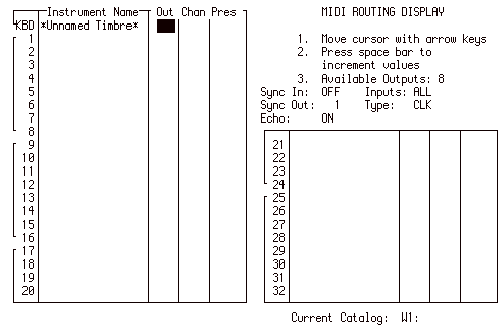
Activating MIDI Time Code
Output from the J Screen
• A new field to
the J screen that provides for specifying either standard MIDI Clock/MIDI Song
Position Pointer type synchronization, or for the creation of MIDI Time
Code. The "Type" field
specifies CLK for standard MIDI clock synchronization, or TC for MIDI Time
Code. The field can be accessed
either by arrow keys or the mouse and is changed with the space bar.
• The other fields
operate as before.
Activating MIDI Time Code
Output and MIDI Sync Output from the Button Panel
• The MIDI and
SMPTE buttons are used to activate or deactivate MIDI Time Code Output or MIDI
Sync Output from the button panel.
Press and hold the MIDI button, and then press the SMPTE button. The current MIDI sync format (either
MIDI Clock or MIDI Time Code) will be displayed allong with which MIDI output
is selected, or the word OFF if no output is selected. Continue holding the MIDI button and
press the SMPTE button again to change between MIDI Clock synchronization and
MIDI Time Code synchronization.
• The MIDI button
can be released once the desired synchronization type is selected.
• The knob is used
to specify which MIDI output will contain the MIDI Clock or MIDI Time Code
bytes. When the MIDI
Synchronization format is displayed in the window, the External Sync button can
be used to select which MTC frame style is desired.
Here are some sample window
displays:
![]()
or
![]()
MIDI Time code and the
SMPTE Offset
• The SMPTE Offset
field that is entered from the SMPTE button (or, of course, from the Audio
Event Editor Sync Panel) is fully incorporated into the MIDI Time Code
signal. The SMPTE Offset that is
dialed in represents the precise MIDI Time Code time of the first click of the
sequence.
• The frame-style
and frame-speed of the MIDI Time Code signal is also controlled by the SMPTE
settings entered from the button panel or from one of several screen
locations. 29.97 FPS Drop Frame,
30 Frame, 25 Frame, 24 Frame, and NTSC 30 Frame codes are supported.
Viewing the current MIDI
Time Code time
• The current
out-going MIDI Time Code value can be shown in the lower display window as if
it were incoming SMPTE timecode.
The display is toggled between showing measures:beats and the MIDI Time
Code by pressing the SMPTE button once MIDI Time Code output has been enabled.
• The MIDI Time
Code display is updated while playing, during fast-forward and rewind, and
after locating.
MIDI Time Code while
Scrubbing
• The software
emits MIDI Time Code "full-frame" messages while scrubbing audio from
EditView in the "full sequence" scrubbing mode. When scrubbing a single cue, MIDI Time
Code is not created.
YOUR VOTE COUNTS!
We want your input on which areas of
software are in greatest need of development.
Email SES with your
ideas.
email: Synclavier@500sound.com